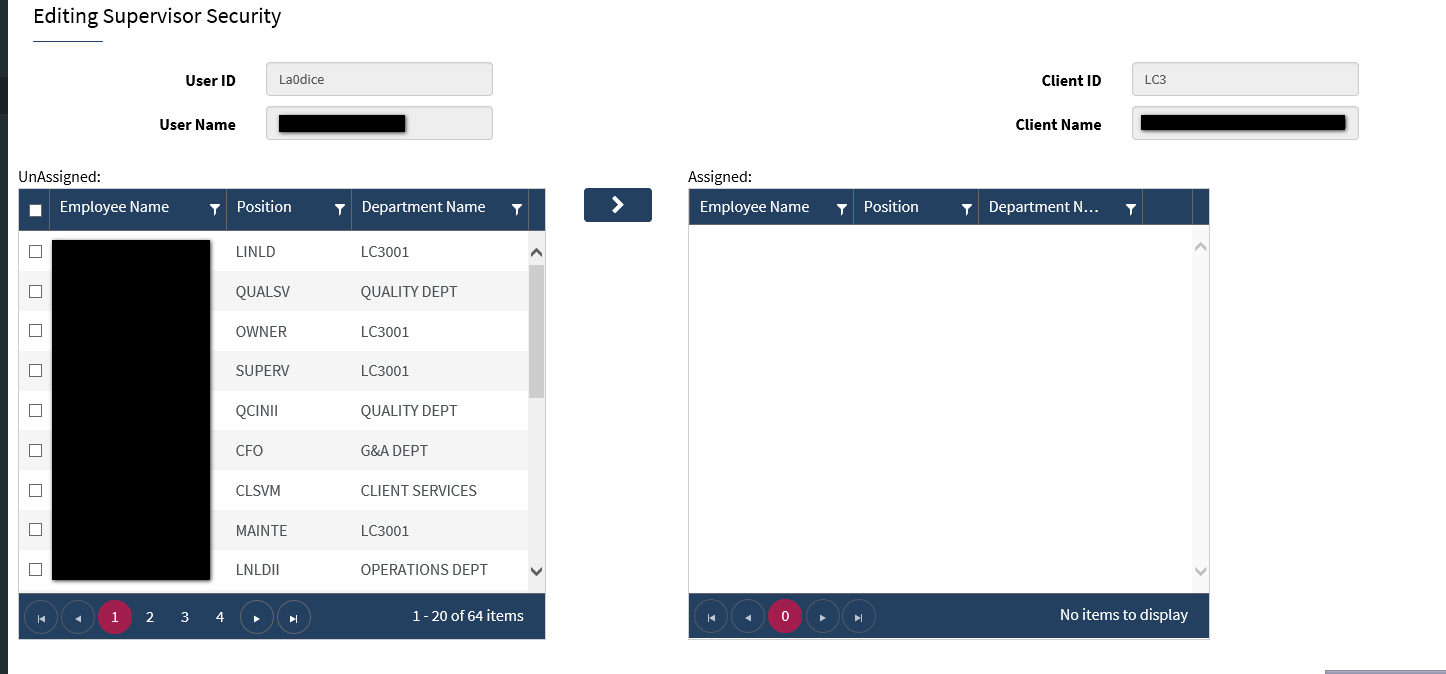How do I assign supervisor or manager access to an existing user?
Existing users can be assigned a new role.
Navigate to the main menu on your Administrative Payroll Dashboard.
Go to the Company menu.
Click Setup then click Users.
Once you find the user, you use the Edit icon (the pencil) to open up the user details.

When this new window initially opens up, you will see the user only has employee-level access. First, you need to check the highlight Client Level Enabled box, then use the drop-down menu to the right to choose a Default Client Role ID to select the specific role.
Then click Update User.
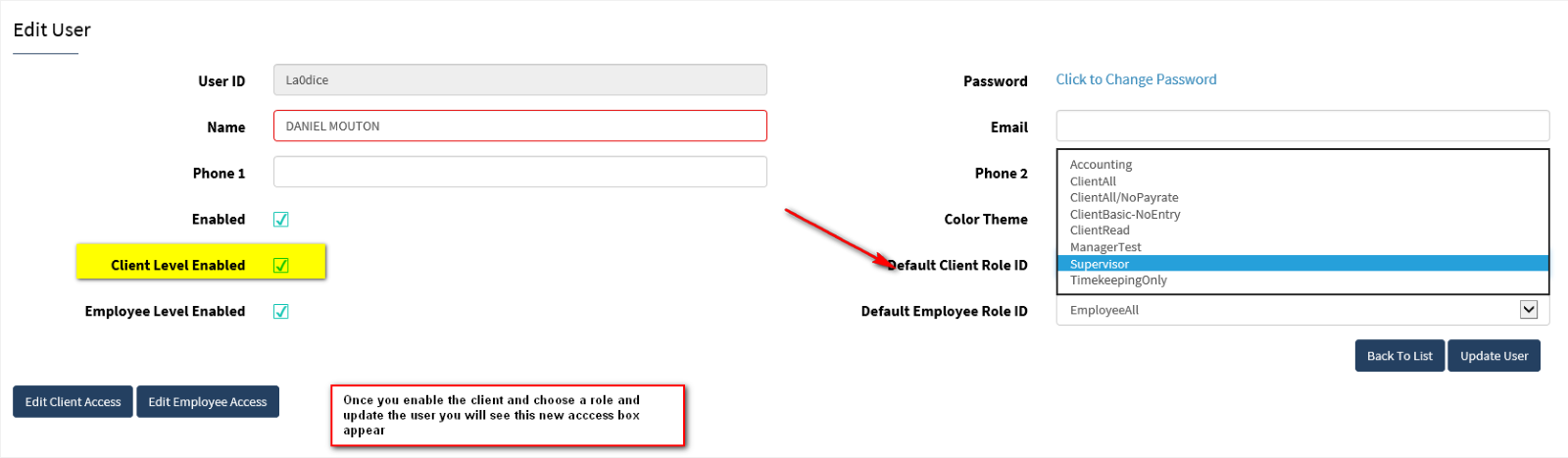
You now have to assign the client level to the employee user by clicking the Edit Client Access button then +Add Client Access and choose your company from the setup options.
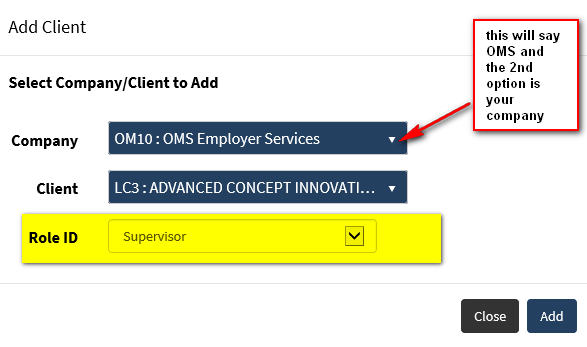
Once you have added the access you will need to click the Edit Client Access button again to set up the security level for the user.

If you are using supervisor security then it will be a one-to-one assignment and you will need to move each employee over that this person needs to “see”. If you are using department security then you will just be enabling the departments the person should have access to. (Please note that with department security the user can see any employee assigned to that particular department.)