How do I disable a user who has supervisor or manager access?
Changing access is easy. With 1-click you can edit this function.
From the main menu navigate to Company.
Click on Set Up, then Users.
Once you find the user in question, you can either delete it using the red X or use the edit icon to open the user details.

Inside The Edit Window
When you open the user you can either disable all rights and still keep a record of the user info by unchecking all the enabled boxes. However, if you want to still provide access to just the individuals’ employee (personnel) records then you can just inactivate their client access.
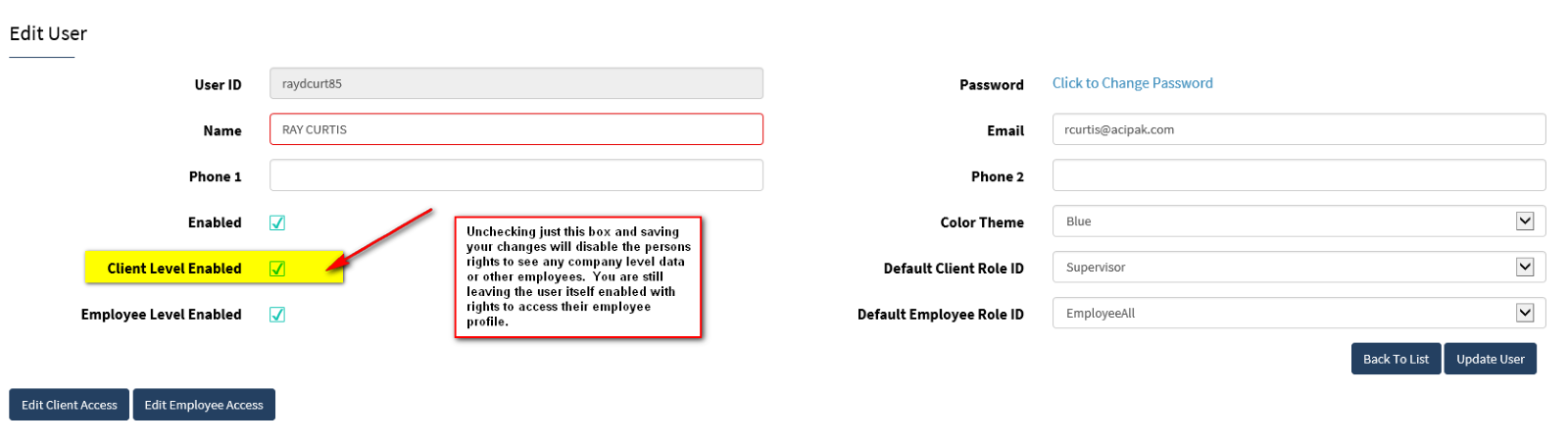
Save Changes
Make sure you update the user to save changes and you'll see a confirmation with an update message at the top of the screen:

Please note that this only affects the termed employees’ rights to what they can see on the website when they log in. This does NOT re-assign employees to another user.