How do I create a timesheet entry? (manual time entry)
Under the payroll section, you can easily create or edit a timesheet. After that, you can "consolidate all", which totals all the hours and brings in any PTO requests.
Navigate to the main menu on your Administrative Payroll Dashboard.
Click on Payroll, then Time Entry.
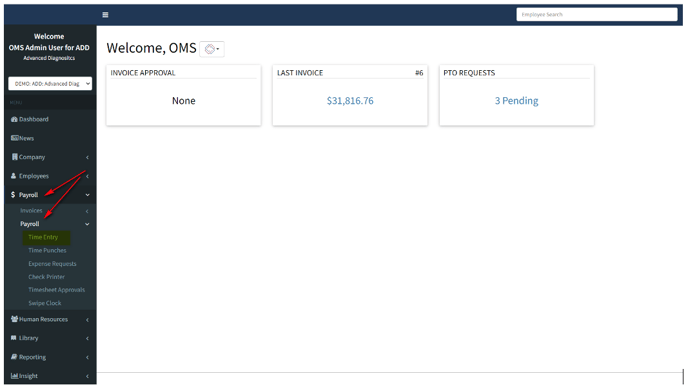
Then click on Add New Timesheet (located in the top right corner of the screen). This section should be blank if you are just starting your payroll workflow. You can create the timesheet and save it and still continue to access it. If you have already created a timesheet then you would use the pencil icon on the far right under Actions to open and continue editing an existing timesheet.
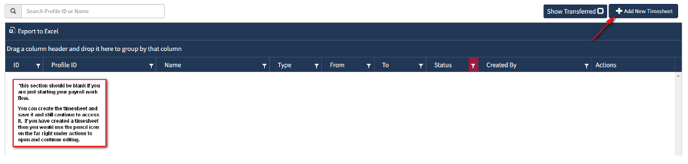
Creating a Timesheet
To create a timesheet, enter the pay period starting/ending dates and the check date and click save. *if you have more than one timesheet profile please be sure to select the correct option from the Profile drop-down menu.
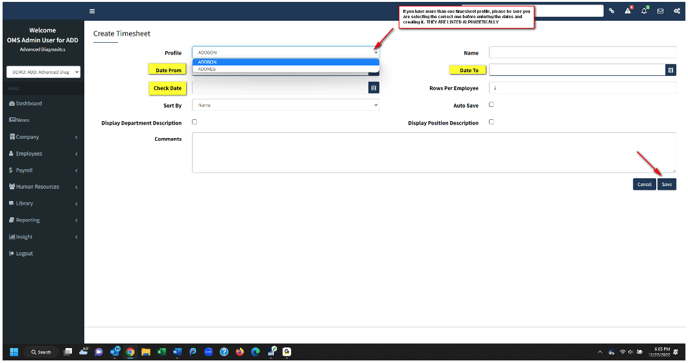
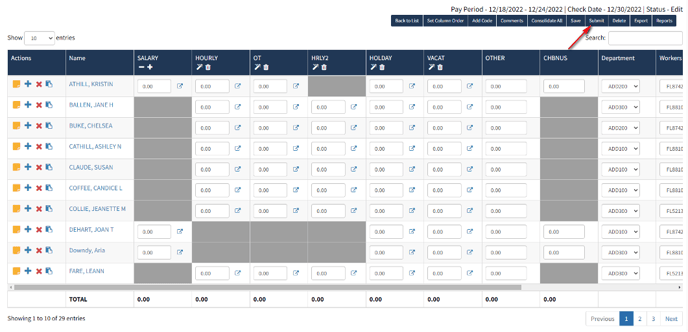
The timesheet functions just as Excel would so you can tab or use arrows to move through. You can recode hours to other departments/positions if need be and you can create additional lines for employees to utilize this feature (ACTIONS MENU).
Once you have confirmed your totals then you just click the Submit button.