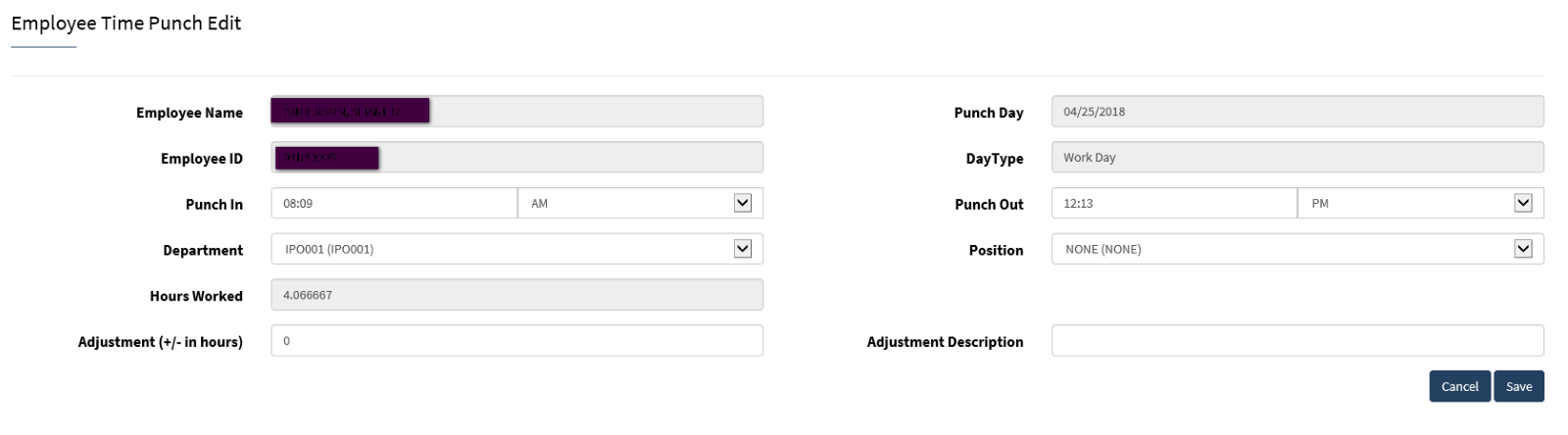How do I access time punches?
Employers can access and make changes to employee time punches.
Navigate to your main menu on the Administrative Payroll Dashboard.
Go to the Payroll menu, click Payroll, then select Time Punches.
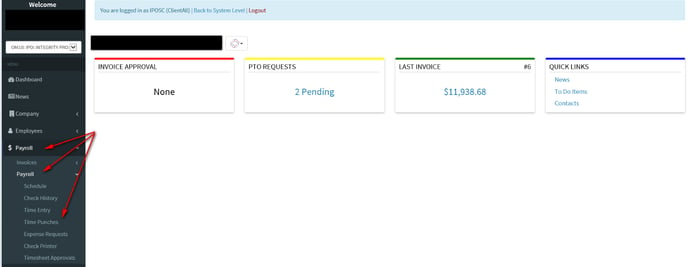 Once the punch screen opens, the default screen applies the list in date order. In the upper right corner of this screen, any time change requests that were put in by any staff members will be listed.
Once the punch screen opens, the default screen applies the list in date order. In the upper right corner of this screen, any time change requests that were put in by any staff members will be listed.
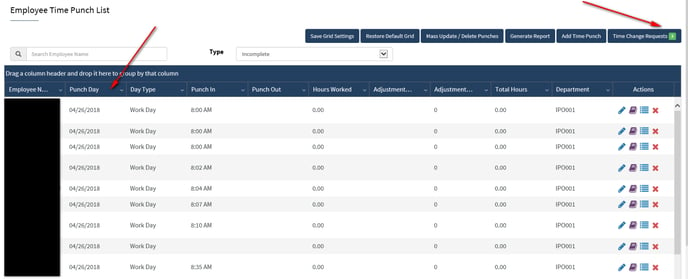
Time Change Request
If you click on the time change requests, it will open up the list. You can use the action tabs to the right to address the request. The approvals are automatically updated to the “timecard” so no other punch adjustments need to be done.
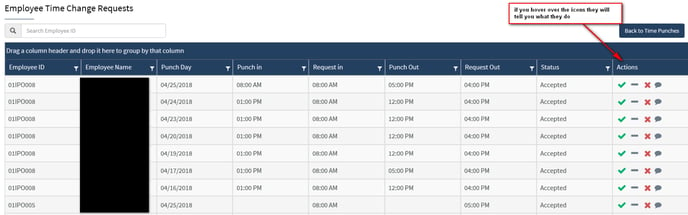
Sorting/Filtering The List
The menu items listed below can be used to sort the list or filter it based on how you want to review the punches.

Example: If you drag and drop the Employee Name column to the top header then it sorts the punches by employee name instead of by the actual punch day. (You may find it easier to audit this way at the end of the pay period.)
Any column can be used to filter the list, you have to test them out to find your preference. If you want to reset the screen to the original, hit the “restore grid default” button.
Sample of moving the name field below:
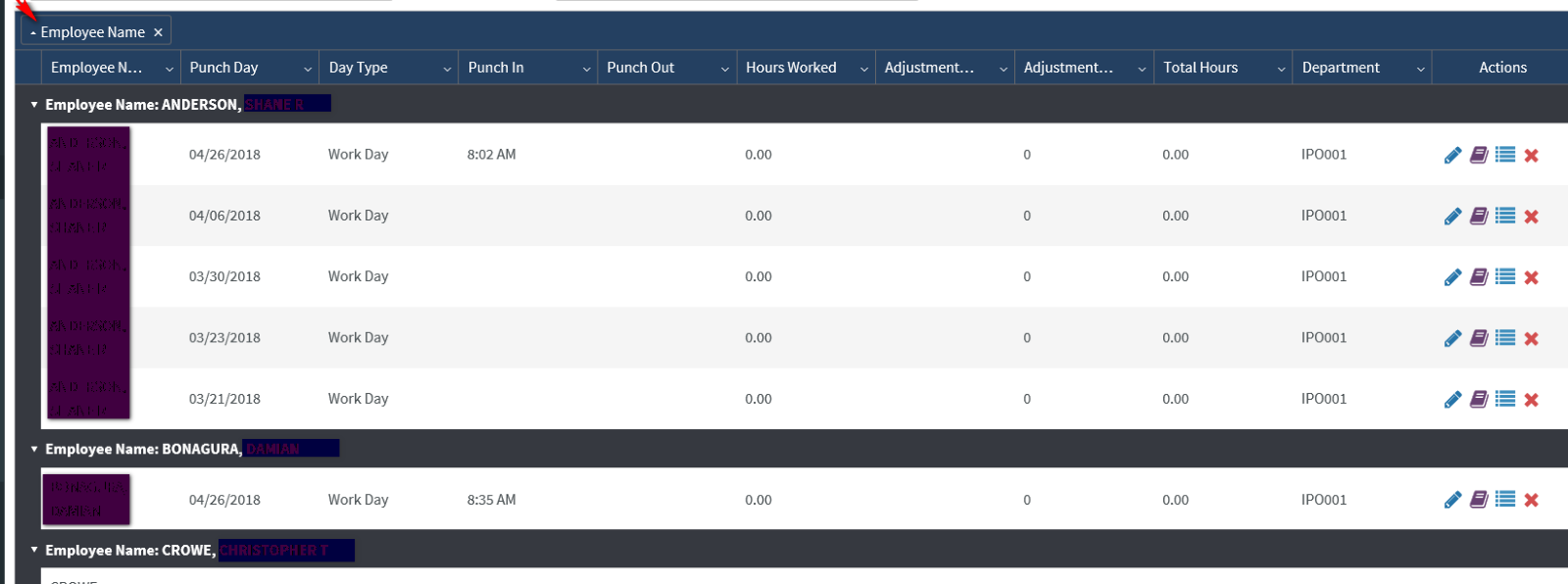
EDIT Punches From The Punch List
Select the line item for the punch that needs to be adjusted and go to the action tabs and select the pencil.
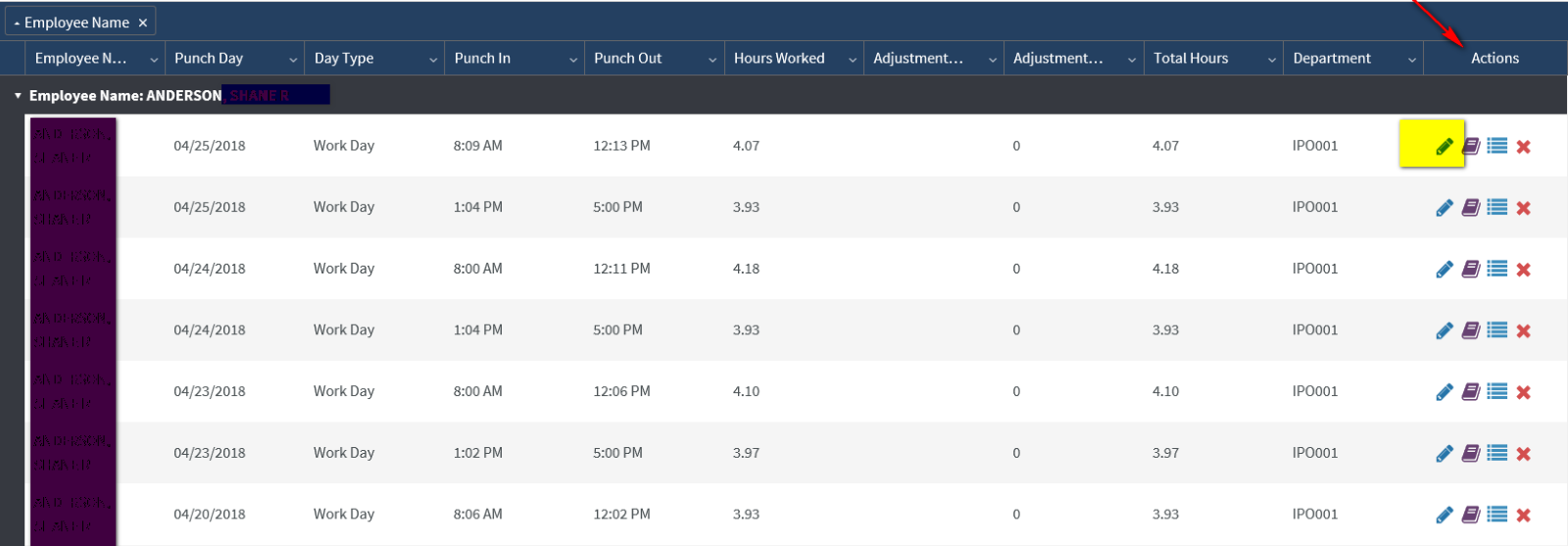
That will open up the actual punch details and you can make corrections and save them.