How can a supervisor enter employee PTO requests?
A supervisor can create the PTO request but still has to approve it once created.
Navigate to the main menu of the Administrative Payroll Dashboard.
Click on Human Resources, then click PTO.
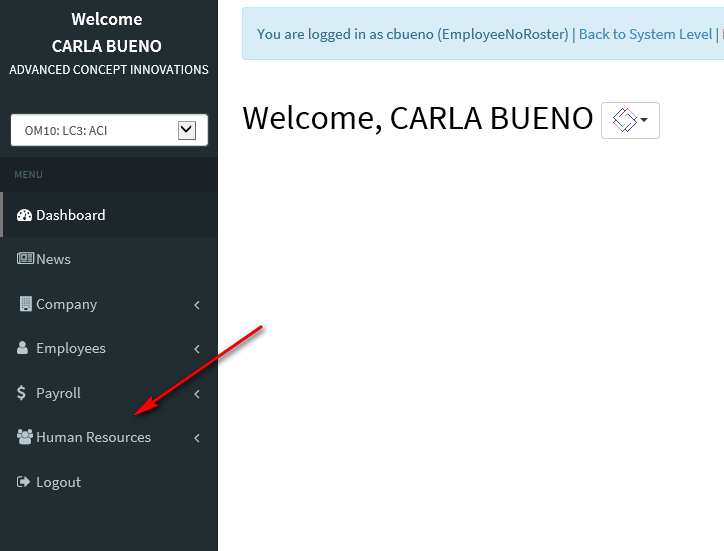
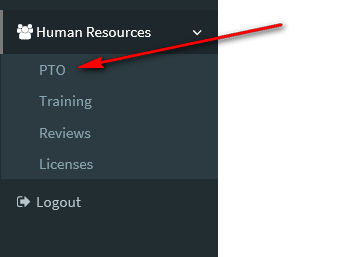
Once PTO opens, this page shows you what plan type(s) they have, and if you clicked on the grey arrow next to the plan name it will show you who is assigned and what hours they have. To move into actual requests you have to hit the Show Requests button.
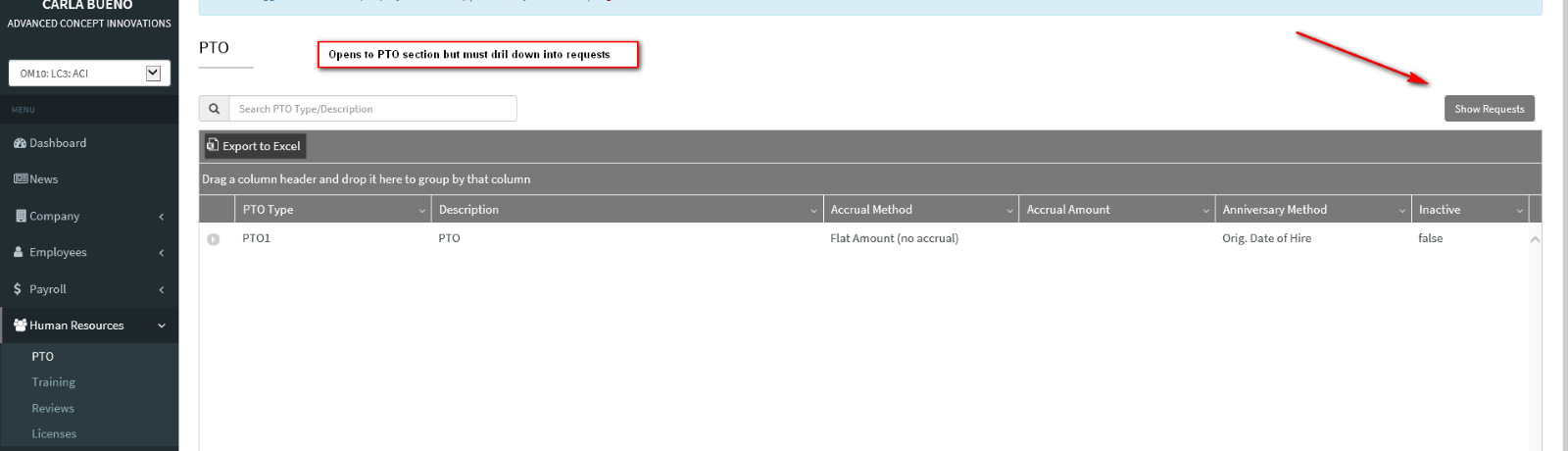
That opens the section within the PTO module for requests. This allows you to add or review requests. Click on Add Request.

Once you select the add button then a window will open providing you with a drop-down list of employees that are assigned to you. Follow prompts. Complete the data and create the request.
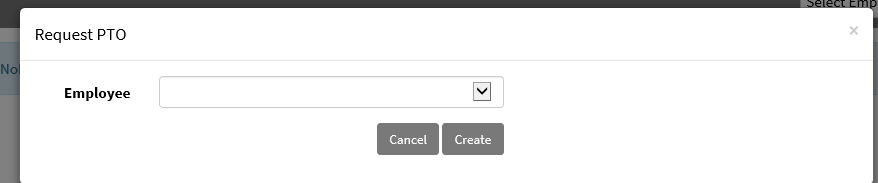
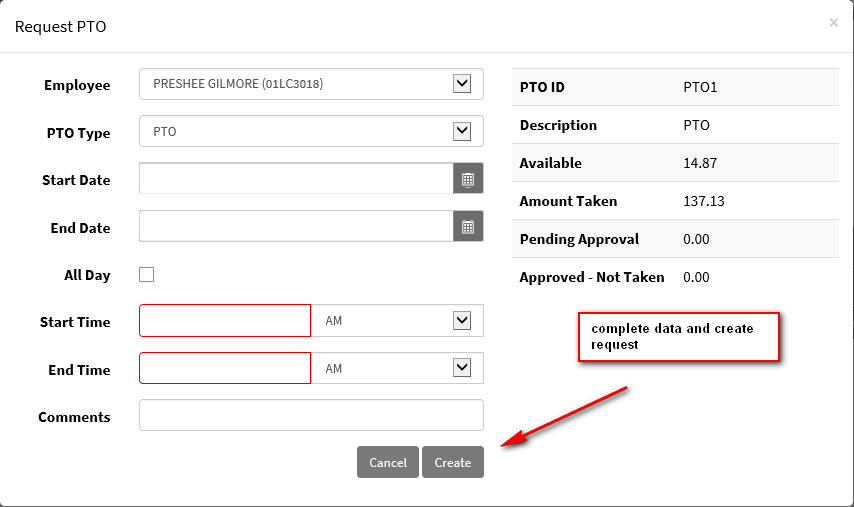
This action only creates the request. The request still needs to be approved because the standard workflow would be for the employee to enter the request and the supervisor to only approve it. If the supervisor is entering the request on the employee’s behalf they still have to fulfill the workflow of approving it.