How do I add a salaried employee online?
Quickly learn how to add your salaried employee to the online payroll system.
Salary New Hire Entry: fill in all the data cells in red, using data in the available drop down box. Click continue to move to the next task.
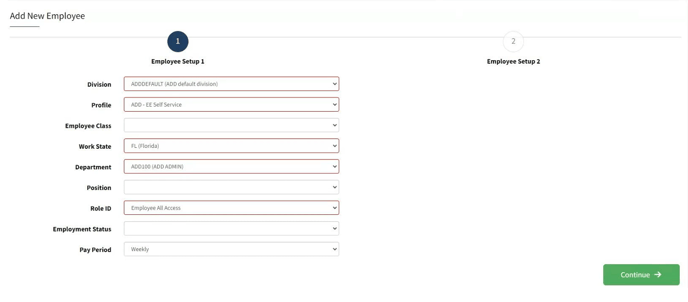
Continue to complete the required information and use the green continue button to move forward in the task list.

To add pay codes to the employee you will say YES to this question and choose the salary pay code FIRST.

Using the drop down menu to choose the SALARY pay code.

Complete the per pay period salary amount in the required data field.

The system will continue to ask the same question so you can continue to add various pay types. Salary is considered an automatic pay code and does not require hours to be reported.
However, if your company reallocates Vacation/Sick/Personal/PTO or holiday hours against the salary to properly track accruals or to access reports for used time, then you must follow the next steps.

Saying YES to “add another pay code” will bring up this drop down. Choose HOURLY and any additional pay codes that you want to track against the salary hours, should be checked off here.

YOU DO NOT NEED TO ENTER A PAY RATE UNDER THE HOURLY PAY CODE.

All hours reported will be adjusted against the salary rate, with the same per pay period earnings. The hourly pay code with the additional pay code assignments, allows the hours reported to adjust against the salary rate. Again, DO NOT ENTER AN HOURLY PAY RATE.
You will continue to repeat this process (saying yes to “add another pay code”) if you need to add other codes like BONUS OR COMMISSION.
SAYING NO THE “ADD PAY CODE” QUESTION WILL MOVE YOU TO THE NEXT TASK.