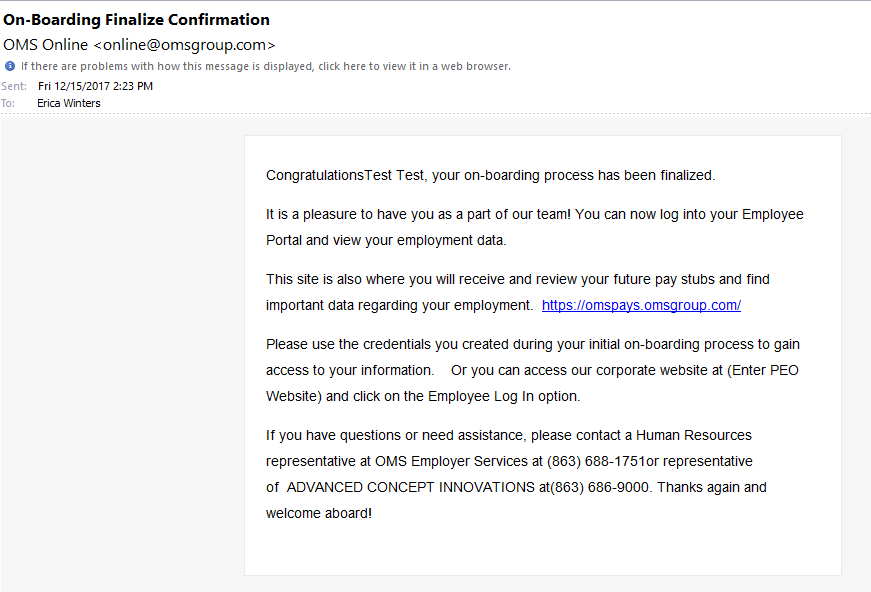If your payroll account has been configured for interactive onboarding, meaning your employee participates in the onboarding process, you'll initiate the set-up and finalize the employee in 2-steps.
Part 1: First, create a new employee from the payroll dashboard by following these steps in the video. The payroll system will then email your employee, providing them with a link, inviting that individual to complete their portion of onboarding.
Part 2: Once the employee has completed their part, you'll receive a notification letting you know that you can proceed and finalize the set-up.
FULL STEP-BY-STEP INSTRUCTIONS:
The employer will log in and select the employee onboarding from the left-hand menu. The employer will enter the basic data that creates the employee profile. All red boxes are required.
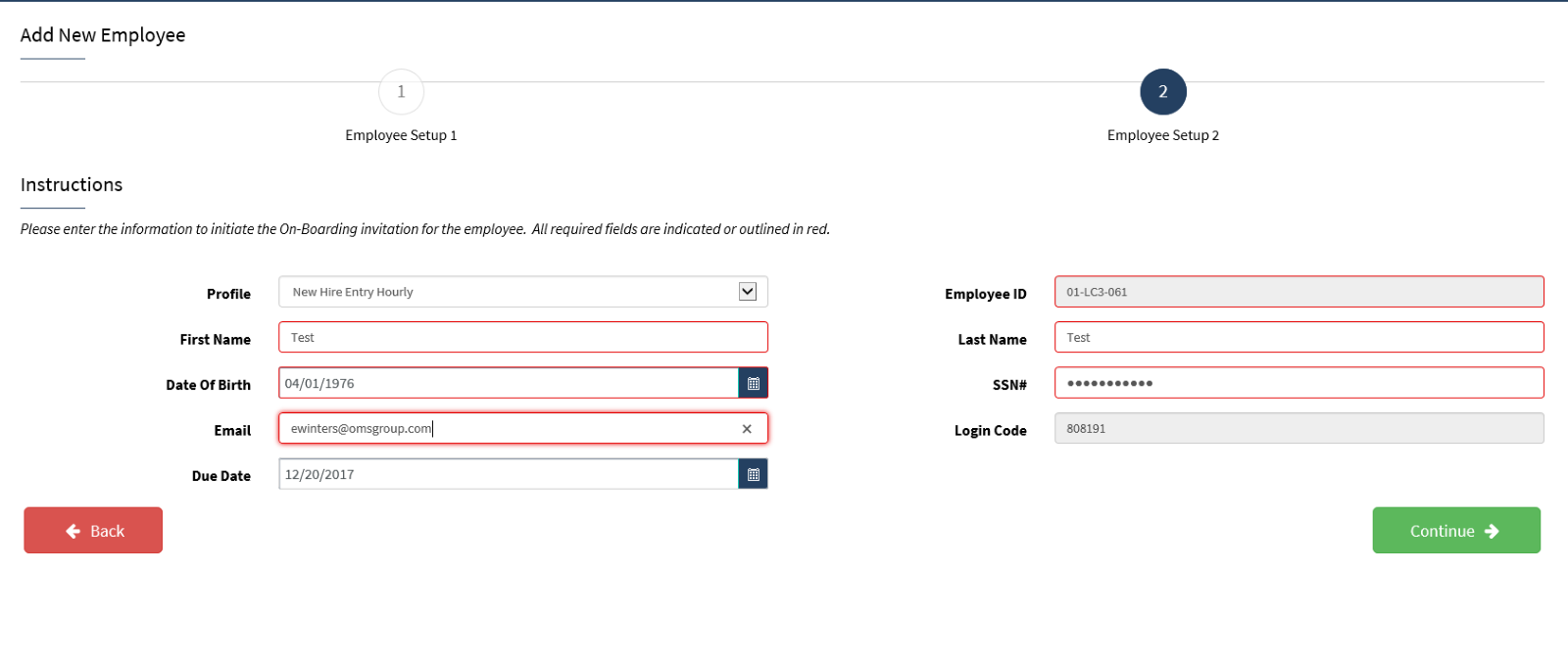
The system will walk you through each step (1-7) that is listed on the left side.
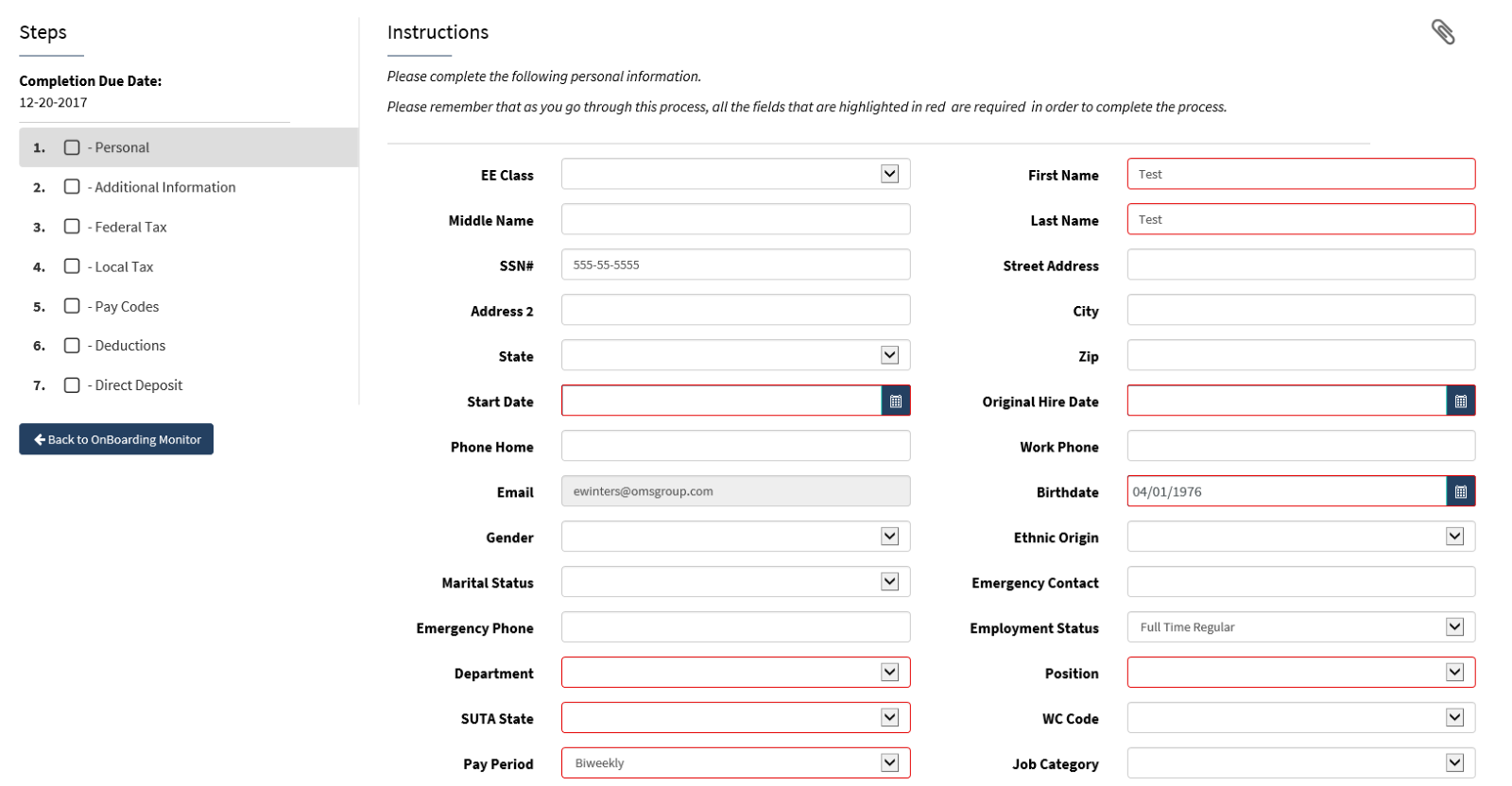
Once all these fields have been updated you will get a summary that looks like the screenshot below. This reflects all the completed data.
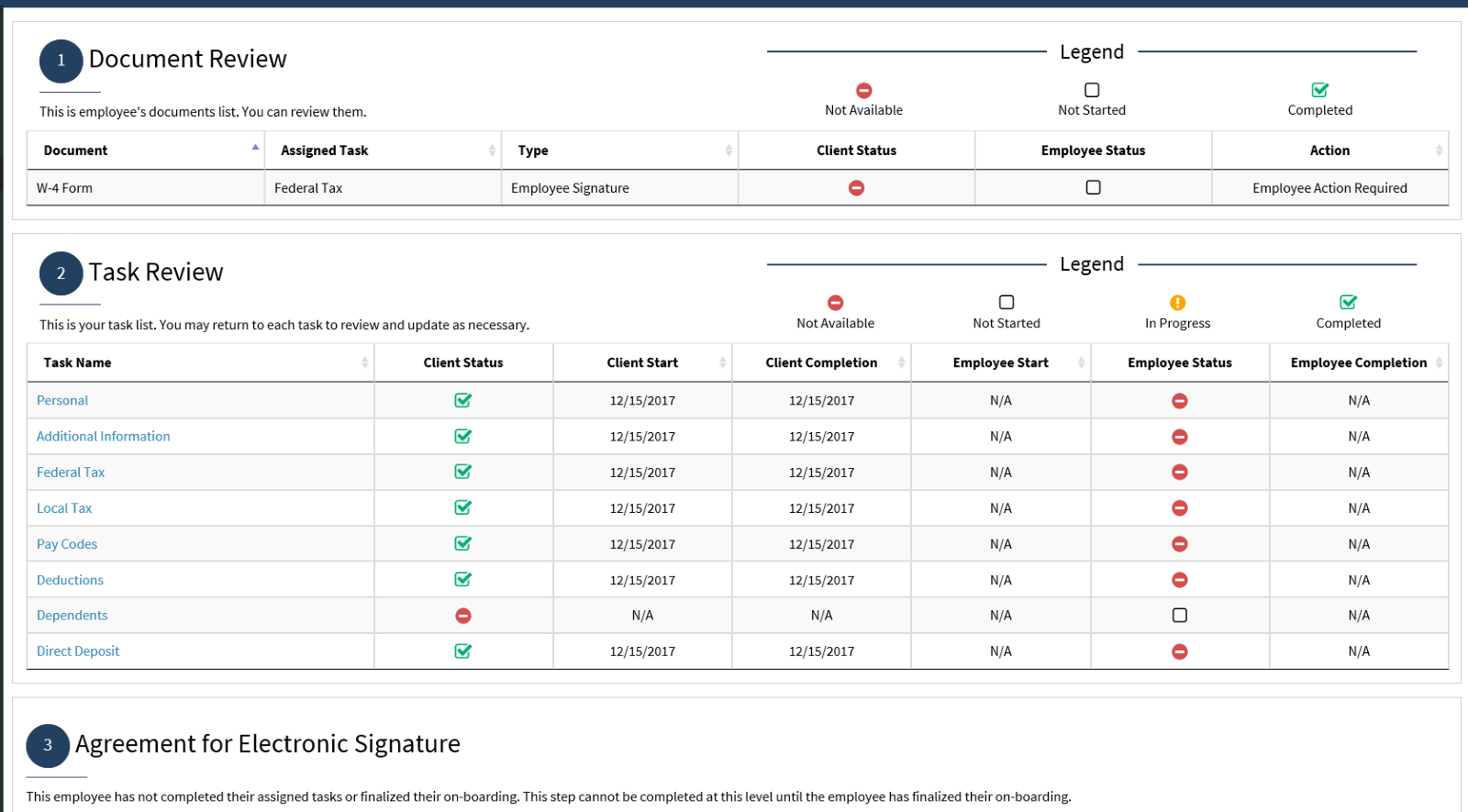
In the interim, an email was sent to the employee providing them with the login code that they will need to create their online access.
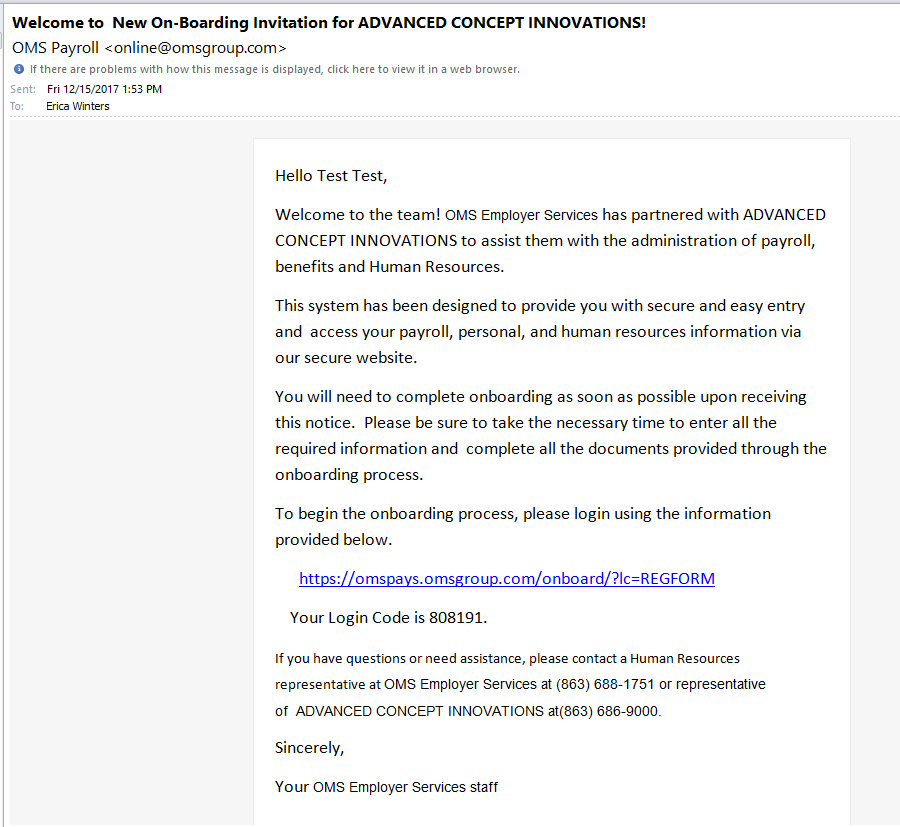
As the employer, you will also get a notice that an email was sent to a new hire.
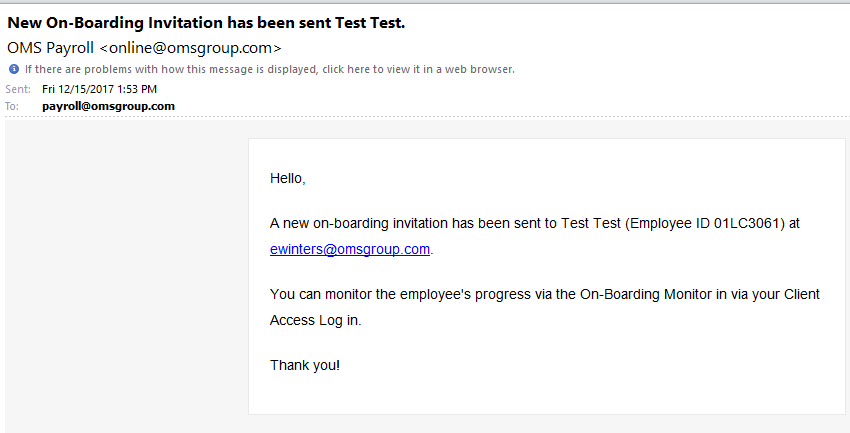
Employee Setup
The employee will click on the link provided and enter the number listed on the email which will take them into the verification setup.
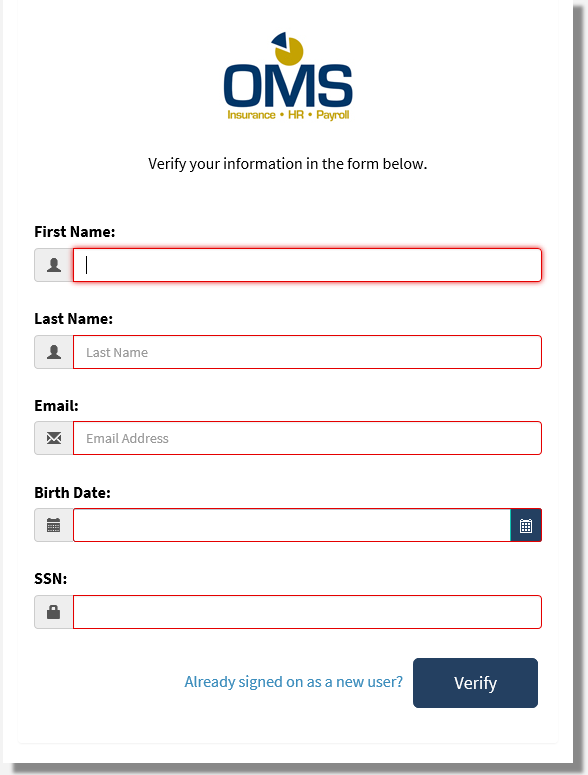
Once this data is confirmed it will prompt the employee to create their own username and password to access the system.
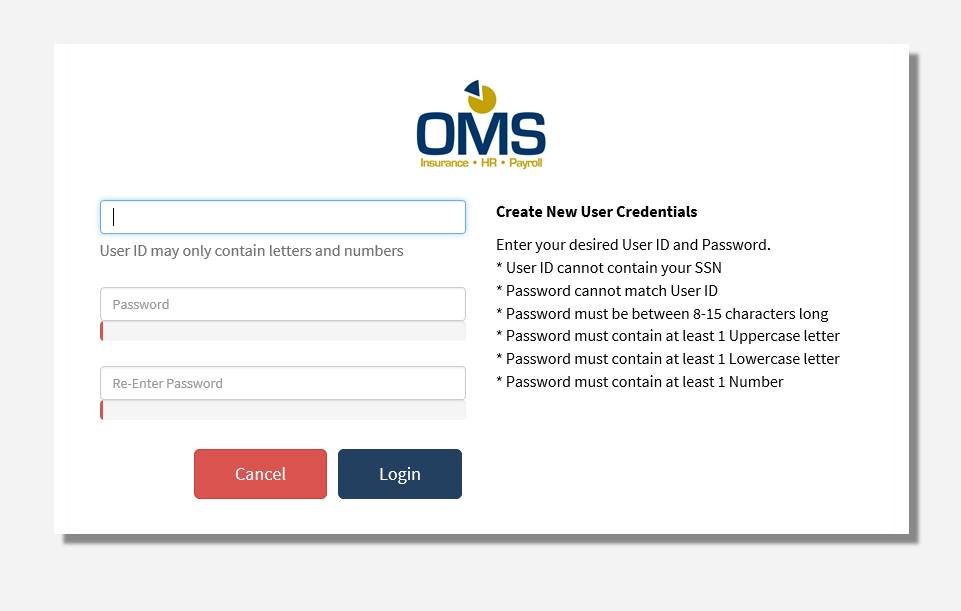
Once the employee creates the password they will be asked to add any dependent info and then they will be taken to this page which will allow them to review and then establish an electronic signature.
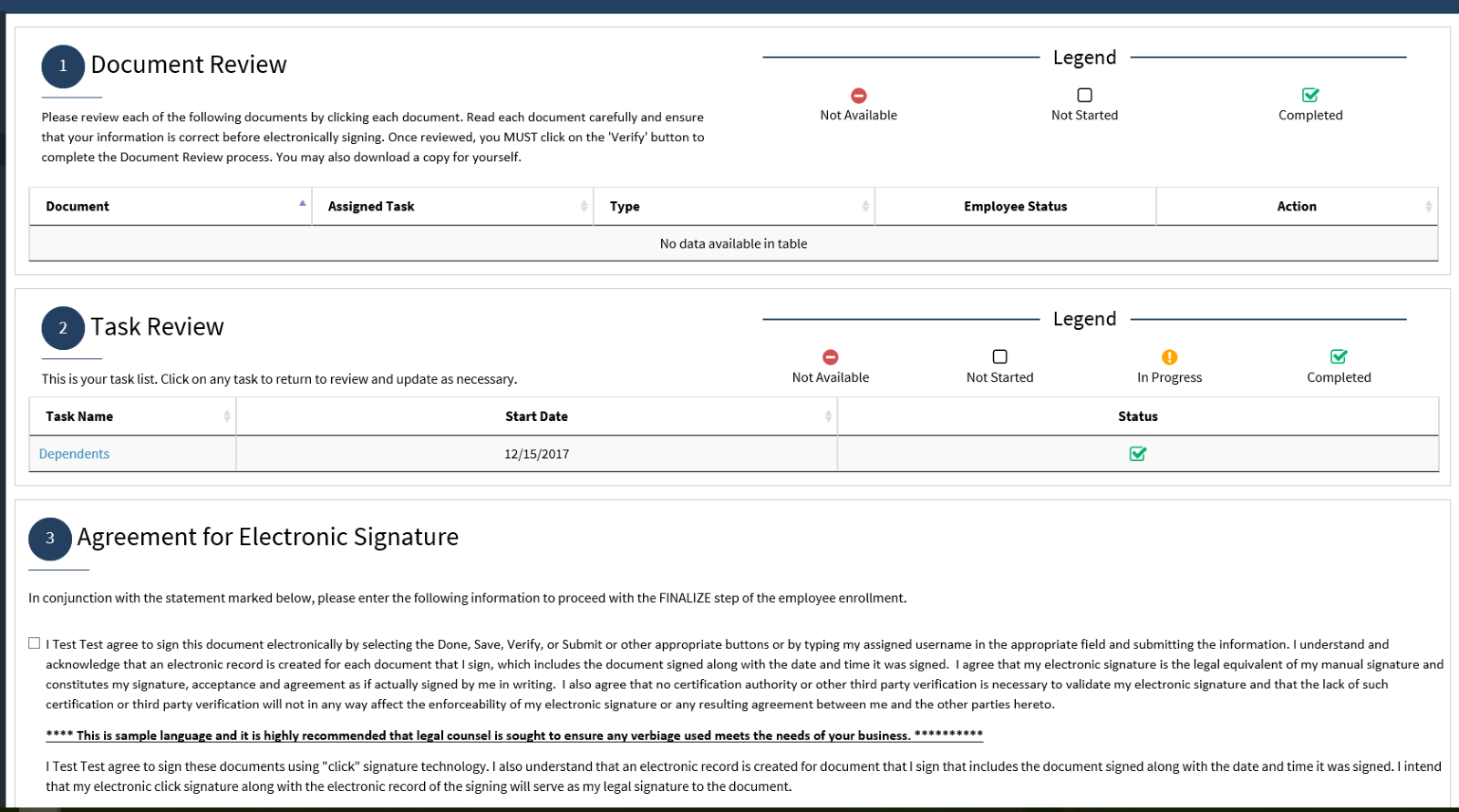
When the signature is finalized, the system will provide the employee with a message confirming completion.
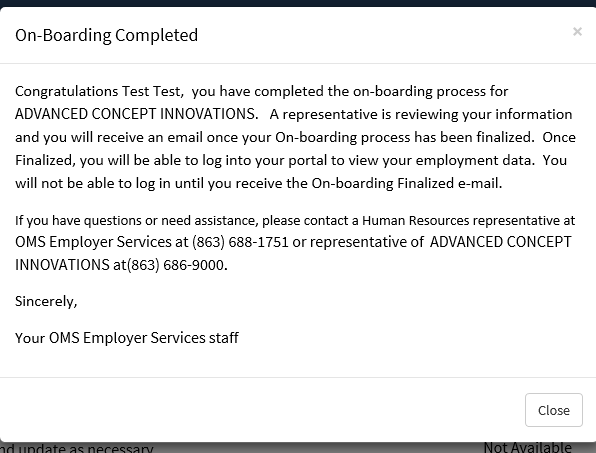
The employee will also receive an email that provides them with the link for future logins.